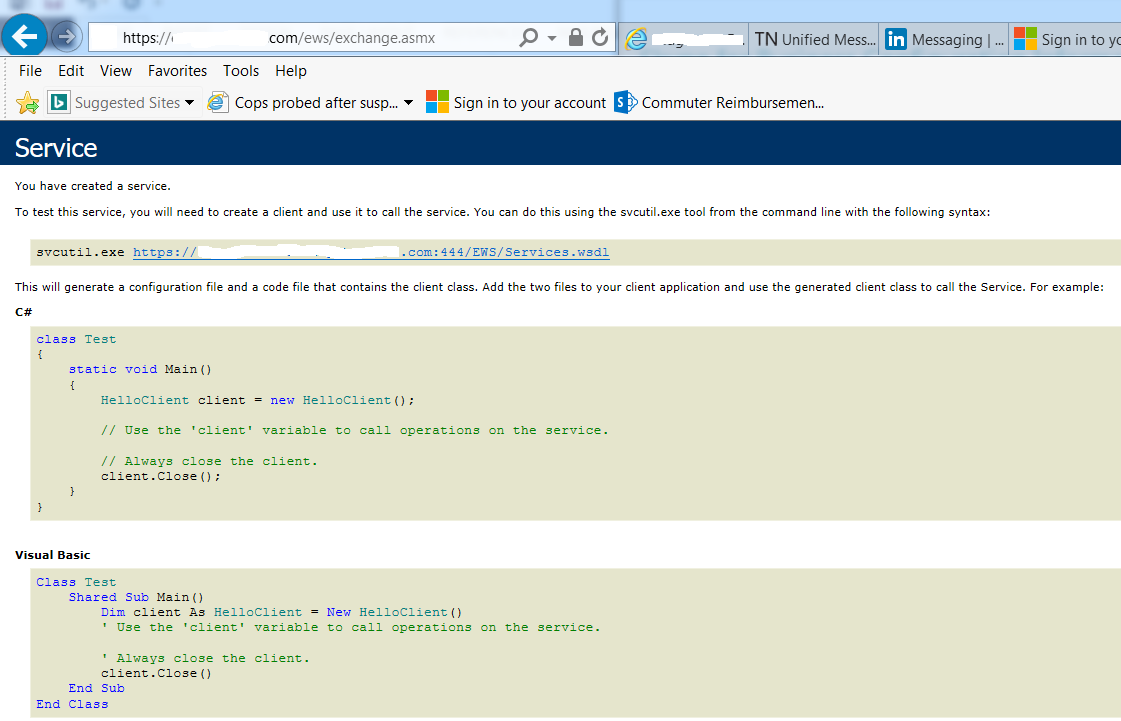Skype for Business keeps prompting credential
Error message:
Exchange needs your credential. Until then, you might see outdated info in Skype for Business. Button shows "Enter credential".
Outlook integration error
- Skype for Business / Lync cannot connect to the Exchange server. Lync will attempt to retry the connection. History, voice mail and Outlook-related features will be unavailable.
- Cannot connect to Exchange Web Services to retrieve Calendar and Out of Office Information.
- Skype for Business/Lync is in the process of determining the location of Exchange Web Services. This process may take a few minutes.
- Lync is experiencing connection issues with the Exchange server. Lync will attempt to repair the connection until it is fully restored. History, voice mail, and Outlook-related features might be unavailable or out of date until the connection is restored.
Resolution
How Skype for Business client connect to Exchange?
Skype for Business/Lync client will discover the Exchange server using autodiscover for Skype for Business user determines where it should look for the Exchange server, it uses Autodiscover to find the user’s mailbox server and connect to it. If the Autodiscover service on whichever Exchange server the user’s mailbox resides is unavailable, the integration between Exchange and Skype/ Lync fails. As soon as Lync has the correct mailbox server to connect to, it tries to authenticate by using the Skype for Business Online user credentials first. If those credentials fail, Lync prompts for credentials after you sign in. If the wrong credentials are entered, or the user clicks cancel, the integration between Exchange and Skype/Lync fails. There are many reasons of the error in Skype for Business or Lync but you receive a message in Skype/ Lync that says it cannot connect to Exchange Server. Sometime you're repeatedly prompted to provide a user name and a password to connect to Exchange.
Why Skype for Business prompts for credential to connect exchange?
Answer is you need to connect to Exchange services in order to get calendar and Free/Busy information via Exchange Web Services (EWS).
If Skype for Business / Lync doesn't integrate automatically with Outlook, Skype/ Lync prompts you for credentials before it lets you connect to Outlook to retrieve Calendar and Free/Busy information. And if you are prompted repeatedly after you enter your credentials to connect to Exchange Outlook.
There are many reasons to prompting for credentials: here are the common reasons
- Skype for Business / Lync generally prompts you for credentials only after you're signed in and when it must connect to an external service such as the Microsoft Exchange Free/Busy service or the Exchange Calendar service. So put proper Email address and password for to connect Skype for Business to Exchange to get require data.
- Common troubleshooting step:
- Re-entering credentials.
- Deleting all saved credentials on the client computer.
- Make sure "Personal Information Manager" configured correctly.
- Open Skype for Business> Tools> Options> Personal> set the Personal information manager option to Microsoft Exchange or Microsoft Outlook.
- Restarting the Outlook and Skype for Business /Lync client resolves this issue. (Start Outlook first and the Skype for Business client).
- Make your SMTP (Outlook) address and SIP (Skype for Busines) address same.
- After the UPN, primary SMTP, and SIP address are configured correctly, repair or re-create the Outlook mail profile by using the new primary SMTP address. Then, restart Skype for Business/Lync and Outlook.
- Run "outlook.exe /cleanfreebusy" from command prompt. (you must visit directory where outlook.exe is located and then run this command.
- Most common and important test is to browse your Exchange Web Service URL and see if you get correct xml page.
If you are prompted for credential multiple time then, check firewall or a proxy is blocking Lync from connecting to EWS, you may experience symptoms such as repeated credential requests, stale Address Book Service (ABS), and intermittent Free/Busy presence issues.
To resolve this problem, verify that the user has the correct proxy configured in Internet Explorer.
Start Internet Explorer.- On the Tools menu, click Internet Options, click Connections, and then click LAN Settings.
- Make sure that the automatically detect settings option is selected. If your organization requires you to enter specific information for the proxy server or an automatic configuration script, contact your network administrator.
- Restart both Internet Explorer and Lync to check whether the problem is resolved. If the problem persists, go on to the next section.
- Make sure you correctly configured Outlook profile and selected the default profile to work correctly.
How to find EWS URL?
- Press Ctrl and right click on Skype for Business Icon > Select "Configuration Information".
- See the EWS URL like below:
- EWS Internal URL: https://autodiscover.domain.tld/ews/exchange.asmx
- EWS External URL: https://autodiscover.domain.tld/ews/exchange.asmx
Make sure these URLs are correct and you are able to browse internal EWS on intranet and external EWS URL from internet. You should see the EWS XML document displayed in the web browser. See below Image.